Exploring Material Design Guidelines for Elevated Buttons in Flutter
Elevated buttons play a crucial role in creating visually appealing and interactive user interfaces in Flutter applications. In this blog post, we will delve into the principles and guidelines provided by Material Design for creating elevated buttons. We will explore the concept of elevation, understand the different button states, and discuss the recommended usage of elevated buttons in various contexts. By following these guidelines, developers can create cohesive and user-friendly Flutter applications that align with Material Design standards.
Understanding Elevation in Material Design:
Elevation is a key concept in Material Design that adds depth and visual hierarchy to UI elements. In Flutter, elevation refers to the simulated shadows that appear beneath widgets, including buttons. The elevation value determines the intensity of the shadow and helps convey the z-axis position of the widget. Elevated buttons make effective use of elevation to provide a sense of interaction and affordance to users.
Button States and Visual Feedback:
Elevated buttons in Material Design have different states to indicate user interaction and provide visual feedback. These states include the default state when the button is idle or not interacted with, the hover state, when the user hovers the cursor over the button, the pressed state, when the button is actively being pressed, and the disabled state, when the button is not interactive.
To adhere to Material Design guidelines, developers should ensure that elevated buttons reflect these states accurately by using appropriate visual cues. For example, changing the button's elevation, color, or shadow intensity can help distinguish between different states and provide visual feedback to the user.
Recommended Usage of Elevated Buttons:
Material Design provides guidelines for the appropriate usage of elevated buttons in different contexts. Let's explore a few scenarios:
Primary Actions:
Elevated buttons are commonly used to represent primary actions in an application. They should be used for important actions that have a high impact on the user flow, such as submitting a form, confirming a selection, or initiating a significant process. By using elevated buttons for primary actions, developers can guide users toward key interactions and highlight their importance within the interface.
Secondary Actions:
In contrast to primary actions, elevated buttons can also be used for secondary actions. These actions are typically less critical or have less impact on the overall user flow. Examples of secondary actions include canceling an operation, navigating to a less frequently used screen, or dismissing a dialog. By using elevated buttons for secondary actions, developers maintain visual consistency and ensure a coherent user experience.
Floating Action Buttons (FABs):
Floating Action Buttons are a special type of elevated button that is typically circular in shape and floats above the content of an application. FABs are primarily used for the main call-to-action within a screen, such as composing a new email or adding a new item to a list. They are visually distinctive and often positioned in a way that makes them easily accessible to users. Developers should follow Material Design guidelines to ensure proper usage and placement of FABs within their applications.
Customization and Styling of Elevated Buttons:
While adhering to Material Design guidelines is important, Flutter provides flexibility in customizing the appearance of elevated buttons. Developers can adjust various aspects such as the button's shape, color, elevation, and animations to match their application's branding and design language. However, it is crucial to maintain visual consistency and ensure that the customized buttons still convey the appropriate states and interactions to users.
Final Thoughts
In this blog post, we have explored the principles and guidelines provided by Material Design for creating elevated buttons in Flutter applications. We have discussed the concept of elevation, the different button states, and the recommended usage of elevated buttons in various contexts. By following these guidelines and considering customization options, developers can create visually appealing and intuitive user interfaces that align with Material Design standards. Elevate your Flutter applications with elevated buttons and provide a delightful user experience!
About Getwiget
Get Widget offers an extensive collection of pre-built widgets for flutter developers, carefully designed to cater to a wide range of application needs. From basic UI elements to complex interactive components, we've got every flutter app creater covered. Say goodbye to reinventing the wheel – leverage our widget library to accelerate your development process and deliver exceptional user experiences.
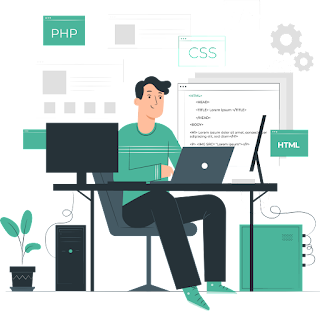
Comments
Post a Comment